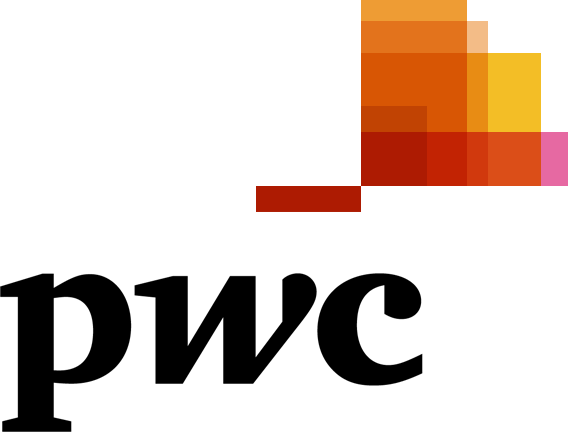Core Excel
Course Description
Candidates will master the techniques of using the right excel tools to solve problems more efficiently. Also new features in the current Excel version will be highlighted.
Having practiced all of these new skills extensively during the course you will be able to hit the ground running on your return to the office and should be able to complete your Excel work far more proficiently.
Course Structure
This course is split into the following modules
Excel Core Course Outline
Overview
Working in the excel window
- Using the Onscreen Tools
- Navigating the Ribbon
- Introducing Office Backstage & Microsoft Office FILE Tab
- Changing Excel’s View
- Splitting the Window
Working with Excel 2013/2016/2019
- Creating & Saving Workbooks
- Saving in Different File Formats
- Entering and Editing Basic Data in a Worksheet
- Editing a Cell’s Contents
- Using Data Types to Populate a Worksheet
- Filling a Series with Auto Fill
- Filling Cells with Flash Fill
- Cutting, Copying, and Pasting Data
Using Office Backstage
- Printing and Previewing a document with Backstage
- Applying Printing Options
- Accessing and Using Excel Templates
Using Basic Formulas
- Understanding and Displaying Formulas
- Understanding Order of Operations
- Building Basic Formulas
- Create Formulas for Addition, Subtraction, Multiplication, Division
- Using Cell References in Formulas
- Using Relative & Absolute Cell References in a Formula
- Using External Cell References
Using Functions
- Exploring Functions
- Using TODAY & NOW
- Using the SUM, COUNT, COUNTA, AVERAGE, MIN & MAX Functions
- Using Date Functions
- Using LEFT, RIGHT, MID, CONCATENATE text functions
- Using Formulas to Create Subtotals
Formatting Cells & Ranges
- Inserting and Deleting Cells
- Manually Formatting, Aligning and Indenting Cell Contents
- Changing Text Orientation
- Choosing Fonts, Font Sizes & Font Color
- Applying Number Formats
- Wrapping Text in a Cell
- Merging Cells and Splitting Merged Cells
- Placing Borders around Cells
- Copying Cell Formatting with the Format Painter
- Understanding Paste Special Options
- Applying Conditional Formatting to Cells
- Using the Rules Manager to Apply Conditional Formats
Formatting Worksheets
- Working with Rows and Columns
- Hiding or Unhiding a Row or Column
Managing Worksheets
- Organising Worksheets
- Copying a Worksheet
- Changing the Color of a Worksheet Tab
- Hiding and Unhiding Worksheets
- Using Zoom and Freeze to Change the Onscreen View
- Finding and Replacing Data
Working with Data
- Getting External Data
- Restricting Cell Entries to Certain Data Types
- Removing Duplicate Rows from a Worksheet
- Sorting Data on a Single & Multiple Criteria
- Sorting Data Using Cell Attributes
- Using AutoFilter
- Filtering Data Using Cell Attributes
- Removing Duplicates in a Table
- Understanding the basics of PivotTables
- Creating PivotTables
- Adding Filters in PivotTables
- Using Pivot Charts
- Adding Slicers
Securing and Sharing Workbooks
- Protecting a Worksheet & Protecting a Workbook
- Inserting, Viewing, Editing & Deleting a Comment
Should Attend
Any person interested in enhancing their Excel skills is eligible for this course.
Prerequisites
No previous experience is necessary
Assessment
There is no assessment
Key-Features
There are no key features
Course Structure
This course is split into the following modules
Excel Core Course Outline
Overview
Working in the excel window
- Using the Onscreen Tools
- Navigating the Ribbon
- Introducing Office Backstage & Microsoft Office FILE Tab
- Changing Excel’s View
- Splitting the Window
Working with Excel 2013/2016/2019
- Creating & Saving Workbooks
- Saving in Different File Formats
- Entering and Editing Basic Data in a Worksheet
- Editing a Cell’s Contents
- Using Data Types to Populate a Worksheet
- Filling a Series with Auto Fill
- Filling Cells with Flash Fill
- Cutting, Copying, and Pasting Data
Using Office Backstage
- Printing and Previewing a document with Backstage
- Applying Printing Options
- Accessing and Using Excel Templates
Using Basic Formulas
- Understanding and Displaying Formulas
- Understanding Order of Operations
- Building Basic Formulas
- Create Formulas for Addition, Subtraction, Multiplication, Division
- Using Cell References in Formulas
- Using Relative & Absolute Cell References in a Formula
- Using External Cell References
Using Functions
- Exploring Functions
- Using TODAY & NOW
- Using the SUM, COUNT, COUNTA, AVERAGE, MIN & MAX Functions
- Using Date Functions
- Using LEFT, RIGHT, MID, CONCATENATE text functions
- Using Formulas to Create Subtotals
Formatting Cells & Ranges
- Inserting and Deleting Cells
- Manually Formatting, Aligning and Indenting Cell Contents
- Changing Text Orientation
- Choosing Fonts, Font Sizes & Font Color
- Applying Number Formats
- Wrapping Text in a Cell
- Merging Cells and Splitting Merged Cells
- Placing Borders around Cells
- Copying Cell Formatting with the Format Painter
- Understanding Paste Special Options
- Applying Conditional Formatting to Cells
- Using the Rules Manager to Apply Conditional Formats
Formatting Worksheets
- Working with Rows and Columns
- Hiding or Unhiding a Row or Column
Managing Worksheets
- Organising Worksheets
- Copying a Worksheet
- Changing the Color of a Worksheet Tab
- Hiding and Unhiding Worksheets
- Using Zoom and Freeze to Change the Onscreen View
- Finding and Replacing Data
Working with Data
- Getting External Data
- Restricting Cell Entries to Certain Data Types
- Removing Duplicate Rows from a Worksheet
- Sorting Data on a Single & Multiple Criteria
- Sorting Data Using Cell Attributes
- Using AutoFilter
- Filtering Data Using Cell Attributes
- Removing Duplicates in a Table
- Understanding the basics of PivotTables
- Creating PivotTables
- Adding Filters in PivotTables
- Using Pivot Charts
- Adding Slicers
Securing and Sharing Workbooks
- Protecting a Worksheet & Protecting a Workbook
- Inserting, Viewing, Editing & Deleting a Comment
Should Attend
Any person interested in enhancing their Excel skills is eligible for this course.
Prerequisites
No previous experience is necessary
Assessment
There is no assessment
Key-Features
There are no key features
Register Your Interest: